Table of Contents
Introduction
Embedding a YouTube video into your Squarespace website enhances visitor engagement and improves the visual appeal of your content. Squarespace provides two main methods to add YouTube videos: Video Blocks and Embed Blocks. How to Add a YouTube Video to Squarespace easily using Video Blocks or Embed Blocks. Follow this step-by-step guide to embed videos, playlists, and live streams.
Why Add YouTube Video to Squarespace?
Adding YouTube videos to your Squarespace site improves user experience and increases time spent on your website. Videos can explain complex topics, showcase products, or provide tutorials in a visually engaging manner. Embedding videos instead of uploading them directly helps maintain site performance and reduces bandwidth usage.
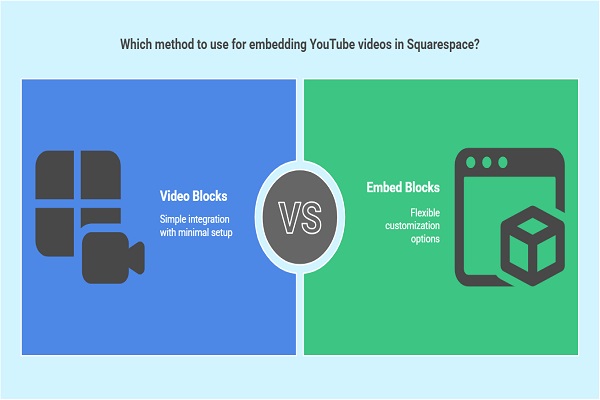
Method 1: Using Video Blocks
Video Blocks provide a simple way to embed YouTube videos without requiring code. This method is best if you want a clean, streamlined video integration.
Step 1: Add a Video Block
- Log into your Squarespace account.
- Navigate to the page or post where you want to embed the video.
- Click the “+” icon to add a new content block.
- Select Video from the block options.
Step 2: Insert the YouTube Video URL
- Open the YouTube video you want to embed.
- Copy the URL from the browser’s address bar.
- Paste the copied URL into the Video URL field in Squarespace.
- Squarespace will automatically fetch and display a preview of the video.
Step 3: Configure Video Settings
- Add a title and description to the video.
- Choose a custom thumbnail or let Squarespace use the default one from YouTube.
- Adjust design settings such as alignment, spacing, and autoplay options to fit your website layout.
- Click Save to apply the changes.
Method 2: Using Embed Blocks
Embed Blocks provide more flexibility, allowing you to customize how the video appears on your site. This method is useful if you want additional control over the video’s appearance.
Step 1: Get the YouTube Embed Code
- Open the YouTube video you want to add.
- Click the Share button below the video.
- Select Embed to open the embed code generator.
- Copy the provided HTML embed code.
Step 2: Add an Embed Block to Squarespace
- Navigate to the section where you want the video to appear.
- Click the “+” icon and choose Embed from the list of block options.
Step 3: Insert the Embed Code
- Click the </> icon in the Embed Block settings.
- Paste the copied YouTube embed code into the editor.
- Click Set to apply the changes.
- Squarespace will display a preview of the embedded video.
How to Embed a YouTube Playlist
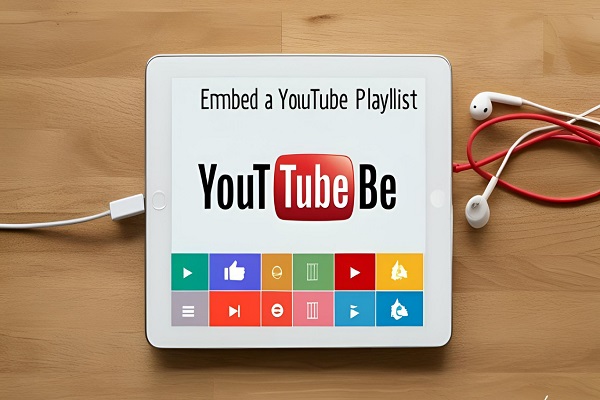
If you want to showcase a series of related videos, embedding a YouTube playlist is a great option.
Steps to Embed a Playlist:
- Open the YouTube playlist you want to embed.
- Click the Share button and select Embed.
- Copy the embed code provided by YouTube.
- In Squarespace, add an Embed Block.
- Paste the copied embed code into the Embed Block editor.
- Click Set and save the changes.
How to Embed a YouTube Live Stream
Embedding a live stream is useful for events, webinars, and real-time interactions with your audience.
Steps to Embed a Live Stream:
- Start a YouTube live stream or schedule one in advance.
- Click Share and then select Embed.
- Copy the embed code from YouTube.
- Add an Embed Block to your Squarespace page.
- Paste the copied embed code into the Embed Block editor.
- Click Set and save the changes.
Troubleshooting Common Issues
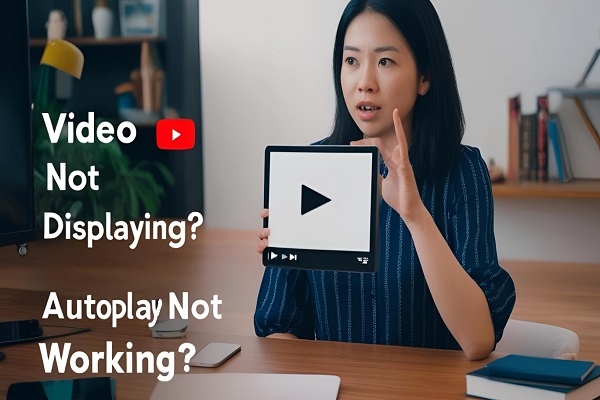
Video Not Displaying?
- Ensure the YouTube video is public and allows embedding.
- Double-check that the URL or embed code is correctly pasted.
Autoplay Not Working?
- Many browsers block autoplay by default. Users may need to click Play manually.
- If autoplay is necessary, consider using the embed code method and adding autoplay=1 to the URL.
Video Not Responsive?
- Squarespace automatically adjusts videos for different screen sizes, but using custom CSS can improve responsiveness.
- Ensure you are not embedding videos inside elements with fixed dimensions.
Conclusion
Adding YouTube videos to Squarespace enhances your site’s visual appeal and keeps visitors engaged. Whether using Video Blocks for a quick embed or Embed Blocks for more control, both methods are effective. By embedding playlists and live streams, you can further enrich your content and provide valuable resources to your audience. Following these steps ensures seamless video integration on your Squarespace site.