Table of Contents
What is an Embed Code?
Embed codes allow you to insert external content, such as videos, social media posts, maps, and widgets, into a webpage. These codes are small snippets of HTML that make it easy to display content from another source without hosting it on your own server. Many platforms provide ready-made embed codes, but you can also create custom ones.
An embed code is an HTML snippet that enables you to display content from another source on your webpage. The most common method for embedding content is using the <iframe> tag. This tag creates a frame within the webpage that loads external content.
Example of an Embed Code
<iframe src="https://example.com" width="600" height="400" frameborder="0" allowfullscreen></iframe>
- src defines the URL of the content.
- width and height set the frame size.
- frameborder=”0″ removes the border around the embedded content.
- allowfullscreen enables full-screen mode.
How to Generate Embed Code for Different Content Types
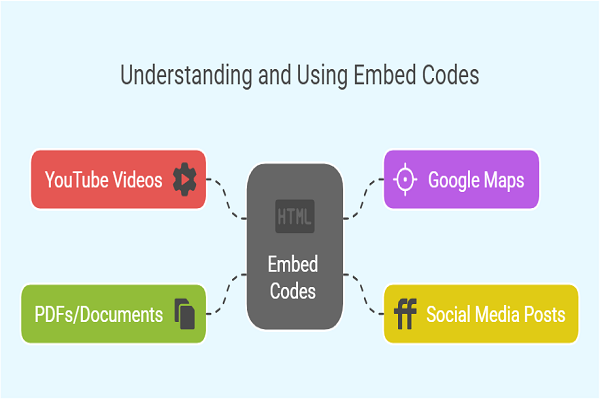
1. Embed YouTube Videos
YouTube provides an automatic way to generate embed codes for videos.
Steps:
- Open the YouTube video you want to embed.
- Click the Share button below the video.
- Select Embed from the options.
- Copy the provided <iframe> code.
- Paste it into your webpage where you want the video to appear.
Example:
<iframe width="560" height="315" src="https://www.youtube.com/embed/videoID" frameborder="0" allowfullscreen></iframe>
2. Embed Google Maps
Google Maps allows embedding locations and directions.
Steps:
- Open Google Maps and search for a location.
- Click the Share button.
- Select the Embed a map tab.
- Copy the <iframe> code.
- Paste the code into your webpage.
Example:
<iframe src="https://www.google.com/maps/embed?pb=location_data" width="600" height="450" style="border:0;" allowfullscreen></iframe>
3. Embed Social Media Posts
Facebook Posts:
- Open the Facebook post you want to embed.
- Click on the three-dot menu and select Embed.
- Copy the generated HTML code.
- Paste the code into your webpage.
Twitter Posts:
- Go to the Twitter post.
- Click on the Share button.
- Select Embed Tweet and copy the code.
- Paste the code into your webpage.
Example:
<blockquote class="twitter-tweet"><a href="https://twitter.com/user/status/tweetID"></a></blockquote>
4. Embed PDFs or Documents
To embed a PDF, use Google Drive or an <iframe> tag.
Steps:
- Upload the PDF to Google Drive.
- Set the file to public.
- Click on Get Shareable Link and copy the link.
- Use the <iframe> tag to embed the document.
Example:
<iframe src="https://drive.google.com/file/d/documentID/preview" width="640" height="480"></iframe>
How to Create Custom Embed Codes
If you host your own content, you may need to create custom embed codes.
Steps:
- Host Your Content: Upload images, videos, or files to a publicly accessible server.
- Generate an Embed Code: Use the <iframe> or <embed> tag to create a shareable code.
- Provide the Code: Display the embed code so users can copy and paste it onto their websites.
Example:
<iframe src="https://yourwebsite.com/media/video.mp4" width="800" height="450" allowfullscreen></iframe>
Making Embed Codes Responsive
Embedding content with fixed dimensions can cause display issues on different screen sizes. Use CSS to make embeds responsive.
Steps:
- Wrap the <iframe> in a <div>.
- Apply CSS to maintain aspect ratio.
Example:
<div style="position: relative; padding-bottom: 56.25%; height: 0; overflow: hidden;">
<iframe src="https://example.com" style="position: absolute; top: 0; left: 0; width: 100%; height: 100%;" allowfullscreen></iframe>
</div>
Using Embed Code Generators
Online tools can help generate embed codes without manual coding.
- Siege Media Embed Code Generator
- Iframely
Best Practices for Embedding Content
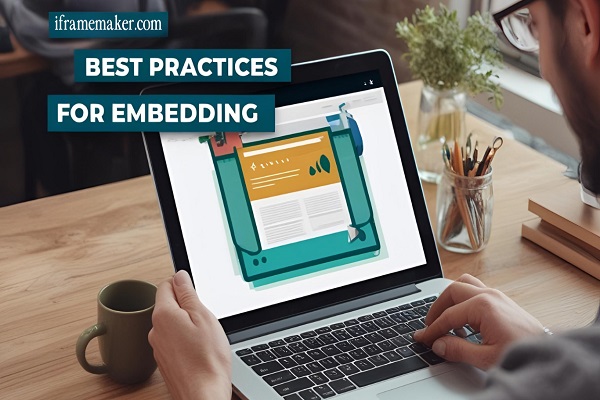
1. Optimize for Performance
- Use lazy loading to improve page speed.
- Avoid excessive embedded content on one page.
2. Ensure Security
- Only embed content from trusted sources to prevent security risks.
- Use HTTPS links to maintain website security.
3. Check Copyright and Permissions
- Ensure you have permission to embed third-party content.
- Use licensed media to avoid copyright infringement.
Conclusion
Generating an embed code allows you to integrate external content seamlessly into your website. You can embed videos, social media posts, maps, and documents using <iframe> and <embed> tags. Online tools make this process easier, while responsive design ensures compatibility across devices. Following best practices will keep your website secure, optimized, and user-friendly.